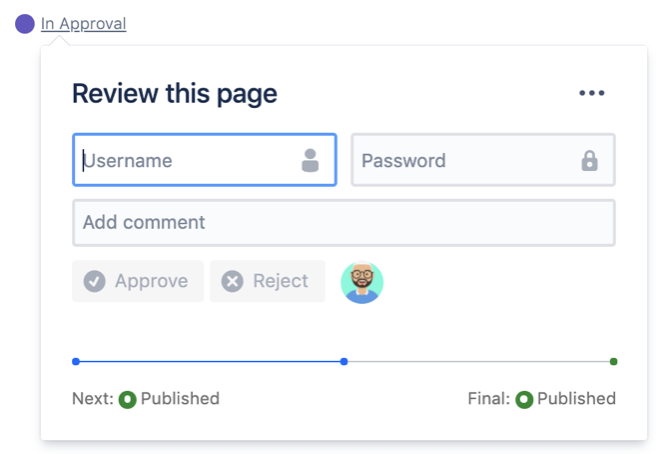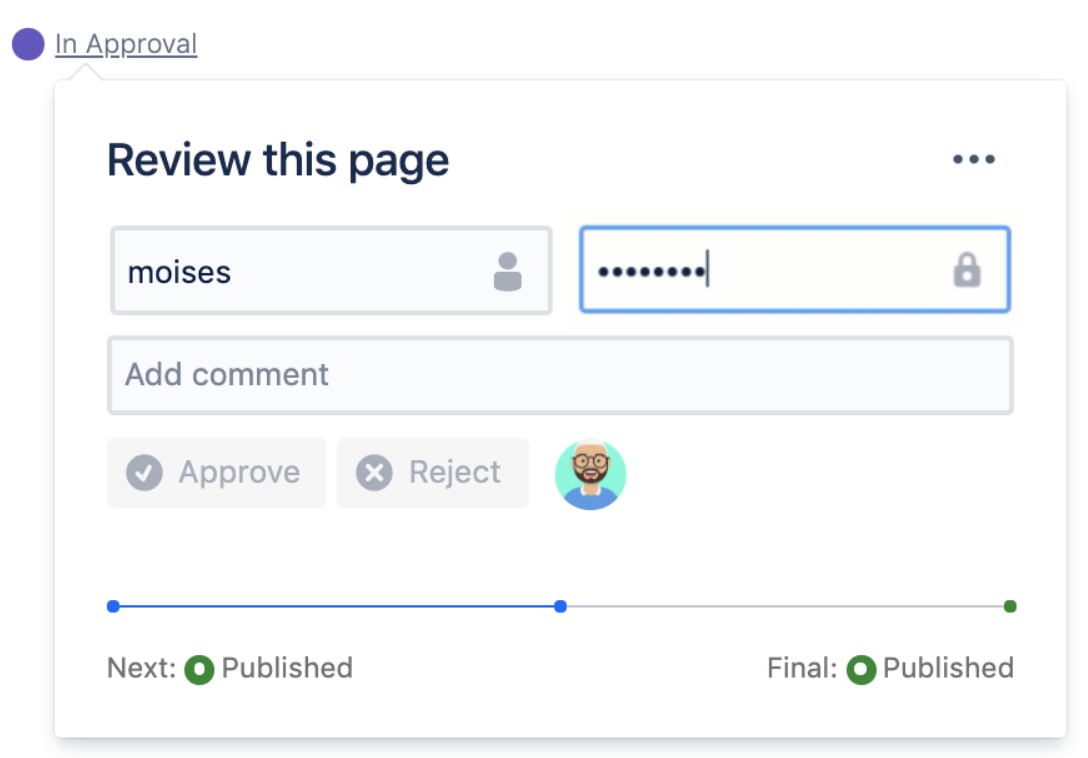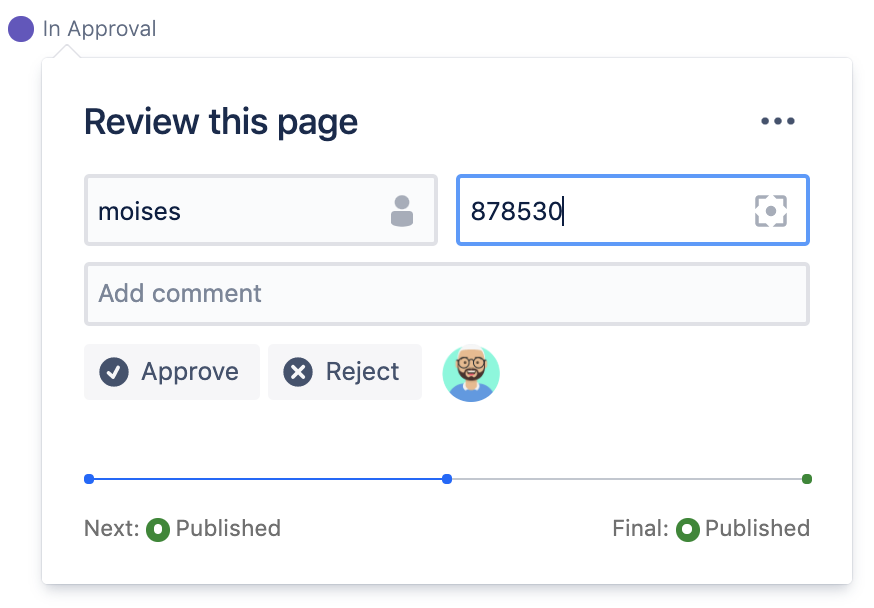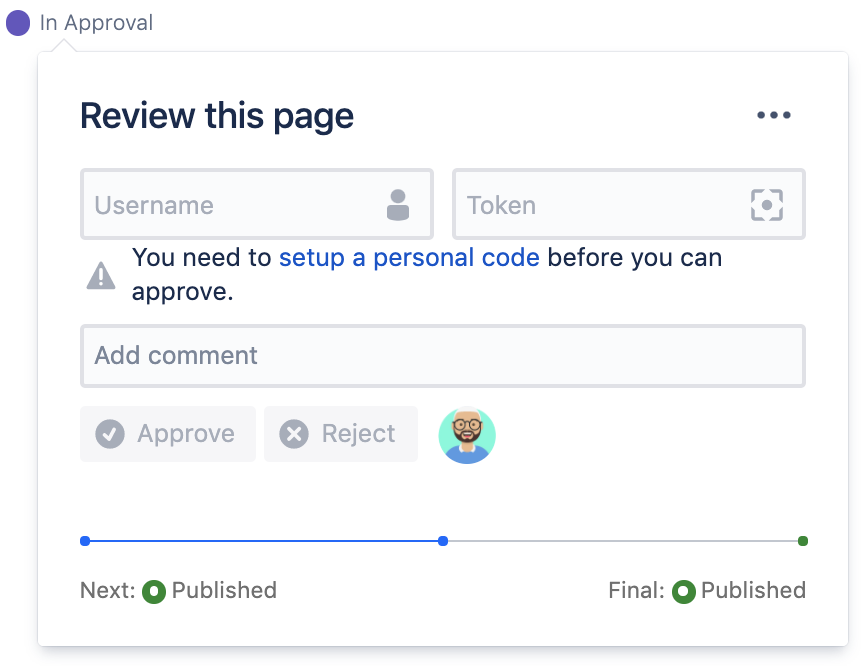This site has moved to the integrated Appfire documentation and information site for our apps.
From February 2024 this site is no longer updated.
Take a look here! If you have any questions please email support@appfire.com
E-signature
E-signature authentication method
Depending on the global configuration the credentials prompt in the workflow popup will require either:
- the Confluence username and Confluence password that the reviewer uses to log in to the instance.
- the Confluence username and a signing token generated by an authentication app.
Setting up the e-signature signing token
If the approval requires a signing token, the first time a reviewer opens the workflow popup in the In-Approval state they will be prompted to set up an authentication app to generate the signing token.
Once a user sets up the authenticator app a signing token generated by the authenticator app can be added to the workflow popup to activate the approval for the user.
- the token is only validated when the user makes the approval decision.
- the signing token is time-limited.
- the authenticator app generates a new valid 6 digit numeric signing token every 30 seconds.
If the user navigates away from the content without undertaking the approval the next time they view the content a new time-based signing token will be required to activate the approval buttons.
The method of identity authentication required for the workflow approval is configured by global admins in the Document Control E-Signatures Configuration dashboard.
Global admins can manage the signing token for each user in the E-Signatures configuration
- remove the signing token for a user
- change the expiry date for the signing token for a user
States
Transitions
Content Reviews
Assigning Reviewers
Notifications
Read Confirmation
- Workflow Read Confirmation
- Request a read confirmation from a user
- Read Confirmation Popup
- User Read Assignments
- Read Assignment page activity and space document reports
Workflow Builder
E-signature
Workflow Status
Approval Workflows
Page Tools Menu
- Page Activity - Page Tools
- Document Activity - Page Tools
- Edit Parameters - Page Tools
- Remove Workflow - Page Tools
- Add Workflow - Page Tools