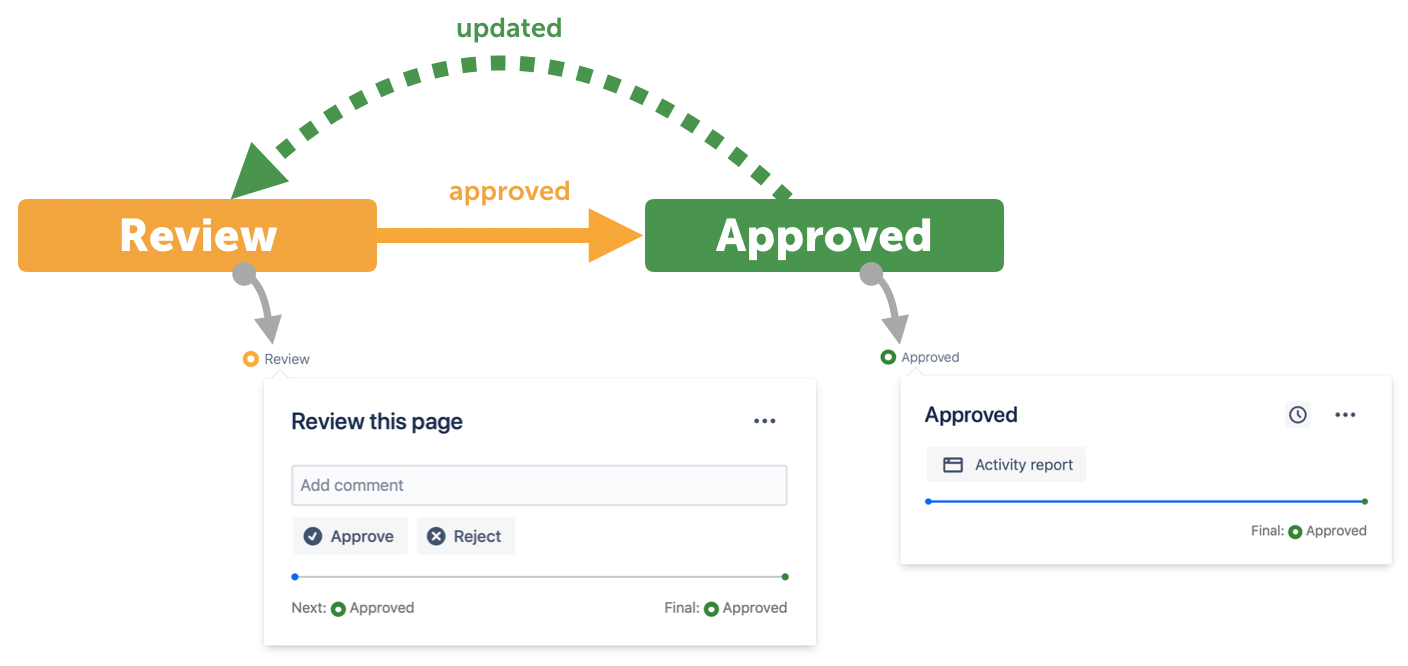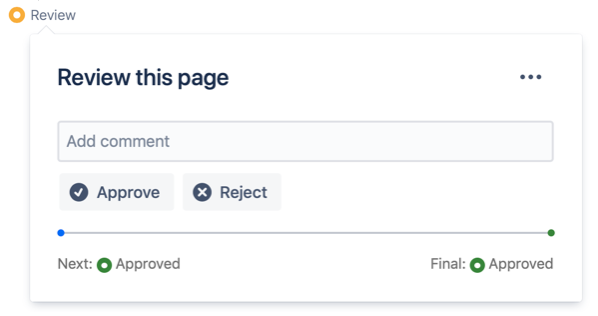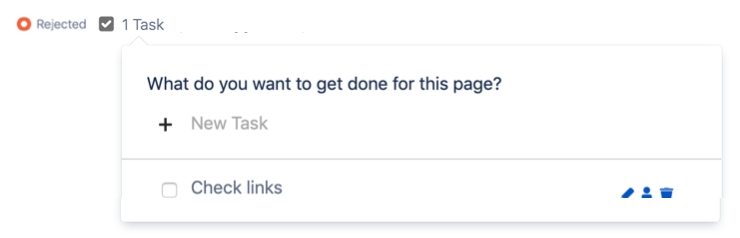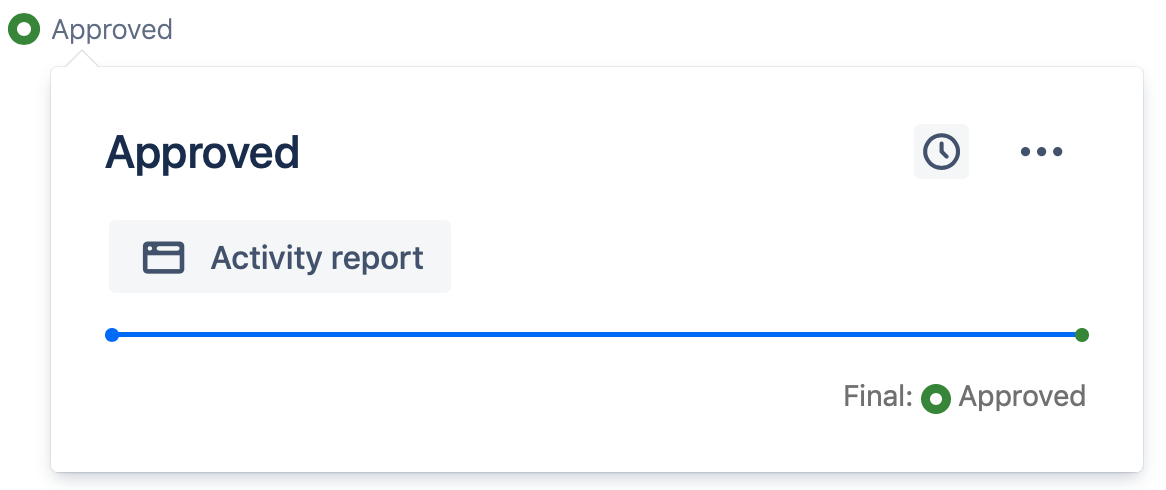This site has moved to the integrated Appfire documentation and information site for our apps.
From February 2024 this site is no longer updated.
Take a look here! If you have any questions please email support@appfire.com
States
Example
Let's assume we've got a really simple content production process where content is edited, then it goes through a review, and if the review is approved the content is published.
The boxes in the diagram above are the states, and the lines between them are Transitions.
When your content is a specific state, a state content byline breadcrumb is added to the content. You can choose this breadcrumb to open the workflow popup to view the transitions from the current state.
Transitions
States can handle several common Transitions directly, namely:
submit– a direct transition to one stateupdated– an automatic transition which occurs when content is editedapprovedandrejected– transitions triggered by completion of a content reviewexpired– triggered when a state expirescompleted– triggered when the last remaining task is completed
Reviews
A state can contain a content review. When the workflow enters the state, the Workflow Popup will display options for the /wiki/spaces/AWPD/pages/6428168347 decision.
Reviewers must decide whether to approve or reject the content, and once they are in agreement the state will transition to the approved or rejected state as applicable.
Tasks
Tasks can be created automatically when a workflow enters a state, and states can automatically transition when tasks are completed.
In the example, a task Check links is created by the workflow when entering the Rejected state.
The Tasks breadcrumb is added to the content sub-title and can be used to open the tasks popup.
Tasks can be created and added to a state by the workflow on transition to the state. The state can also be edited to allow users to manually add tasks using the tasks popup.
Publishing
States can be designated as a final or published state for the content.
A final state will by default be displayed with a green state content byline breadcrumb
When using this feature, called same-space publishing, Confluence View-only users will only see the most recently published version of content even if the content is being edited in another state in the workflow.
Expiry dates
States can be given expiry dates. There are many uses for this, but one of the most interesting is to trigger periodical reviews of published content:
It's a really simple way to ensure that documentation doesn't go stale.
Notifications
By default, page watchers will only be notified if a state expires.
Additional notifications can be added if desired – see Notifications.