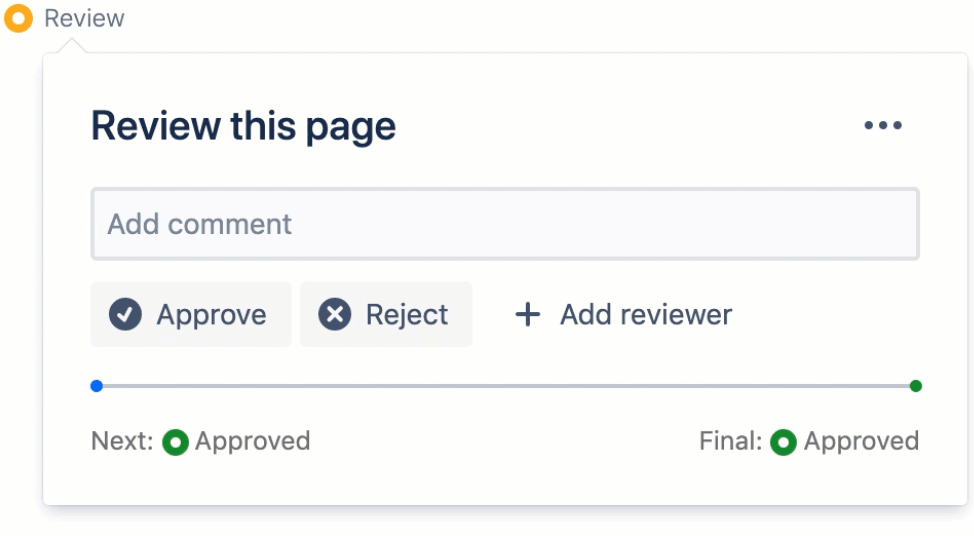This site has moved to the integrated Appfire documentation and information site for our apps.
From February 2024 this site is no longer updated.
Take a look here! If you have any questions please email support@appfire.com
Workflow Status
Overview
When a workflow is applied to a page or blog post, the Content Byline Item will be added to the page/blog heading:
Approval Status
The name of the current state of the page is shown next to a colored status indicator circle. In the example, this is Review.
You can click the state link to open the workflow popup:
Any user with Edit permission can approve or reject the content. If you assign a specific user using +Add Reviewer, only this user will be able to approve or reject the content.
If the circle on the content byline is filled, it means you are assigned to a content review.
States
Transitions
Content Reviews
Assigning Reviewers
Notifications
Read Confirmation
- Workflow Read Confirmation
- Request a read confirmation from a user
- Read Confirmation Popup
- User Read Assignments
- Read Assignment page activity and space document reports
Workflow Builder
E-signature
Workflow Status
Approval Workflows
Page Tools Menu
- Page Activity - Page Tools
- Document Activity - Page Tools
- Edit Parameters - Page Tools
- Remove Workflow - Page Tools
- Add Workflow - Page Tools