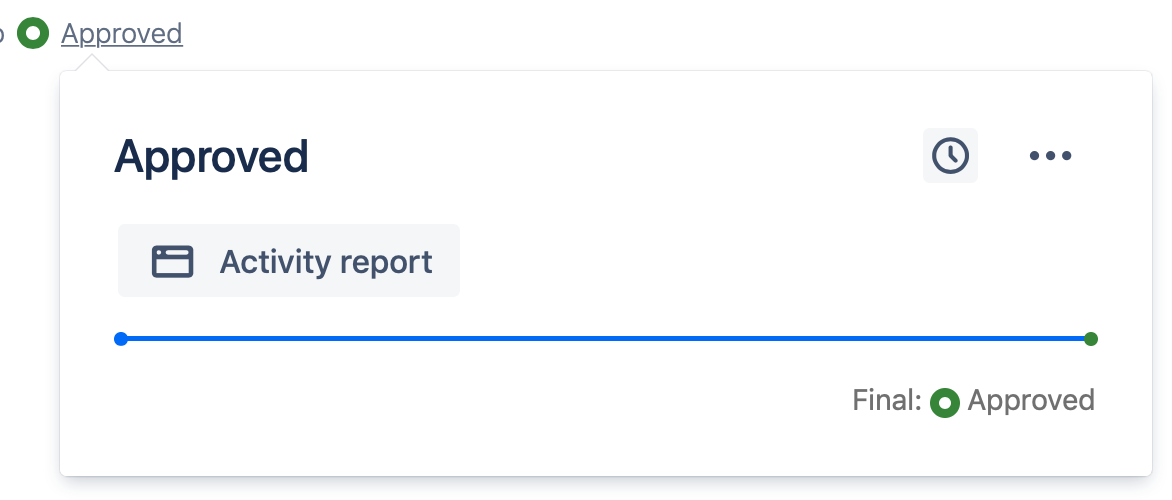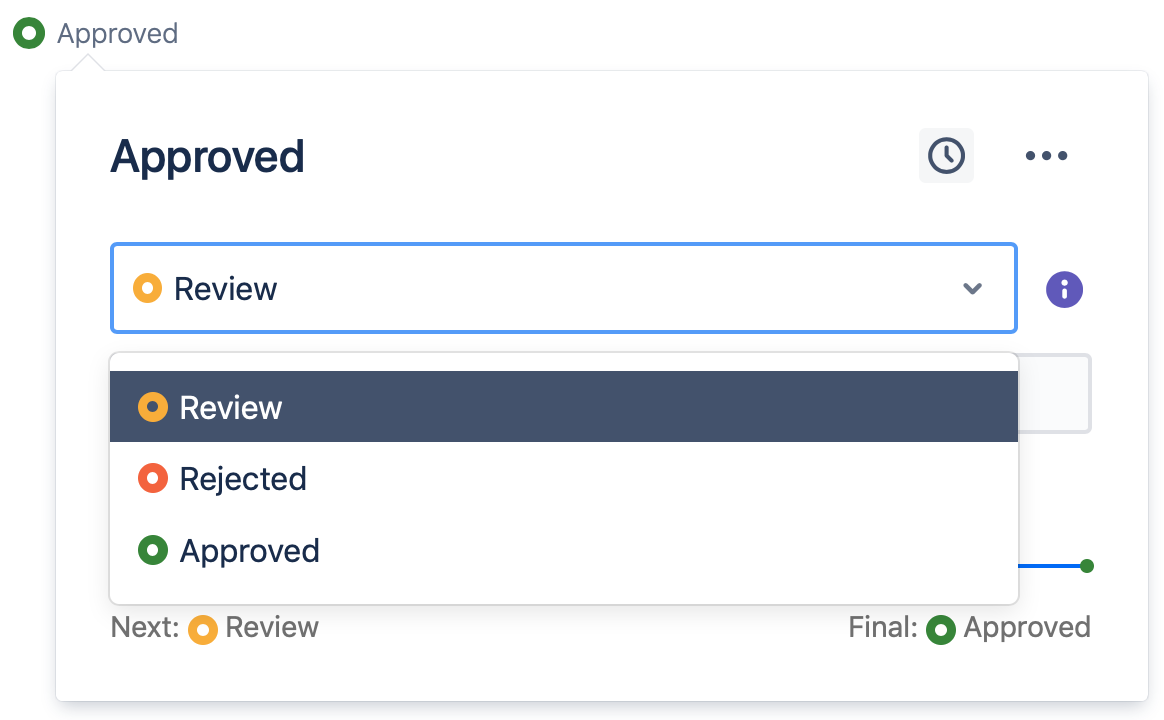This site has moved to the integrated Appfire documentation and information site for our apps.
From February 2024 this site is no longer updated.
Take a look here! If you have any questions please email support@appfire.com
Administrator state override
Overview
This example shows how a workflow administrator can override the workflow state on a page or blog post.
State override
Administrators can enter a special mode that allows them to transition to any state in the workflow (this is particularly useful when developing and testing workflows).
For example, content in the final state in our workflow below has no user transitions.
Add the following to the end of the page or blog post URL in the browser URL bar: ?admin=true
The workflow popup will now display a dropdown menu showing options to transition to any other state in the workflow.
Once you're done, just remove the "admin=true" from the URL bar and everything is back to normal.
If the URL already contains a question mark, for example the "?pageid=" type of URLs, you'll have to use this instead: &admin=true
For example, if the URL was something like:
https://confluence.yourcompany.com/display/SPACEKEY/Some+Page
You'd change it to:
https://confluence.yourcompany.com/display/SPACEKEY/Some+Page?admin=true
But if it was something like this:
https://confluence.yourcompany.com/pages/viewpage.action?pageId=29263912
You'd change it to:
https://confluence.yourcompany.com/pages/viewpage.action?pageId=29263912&admin=true