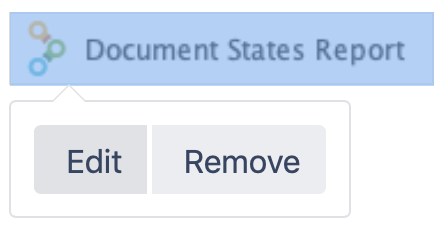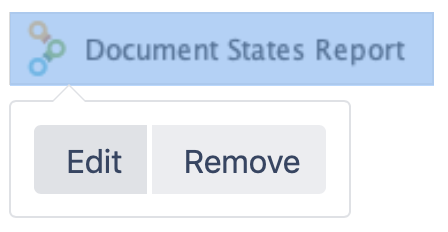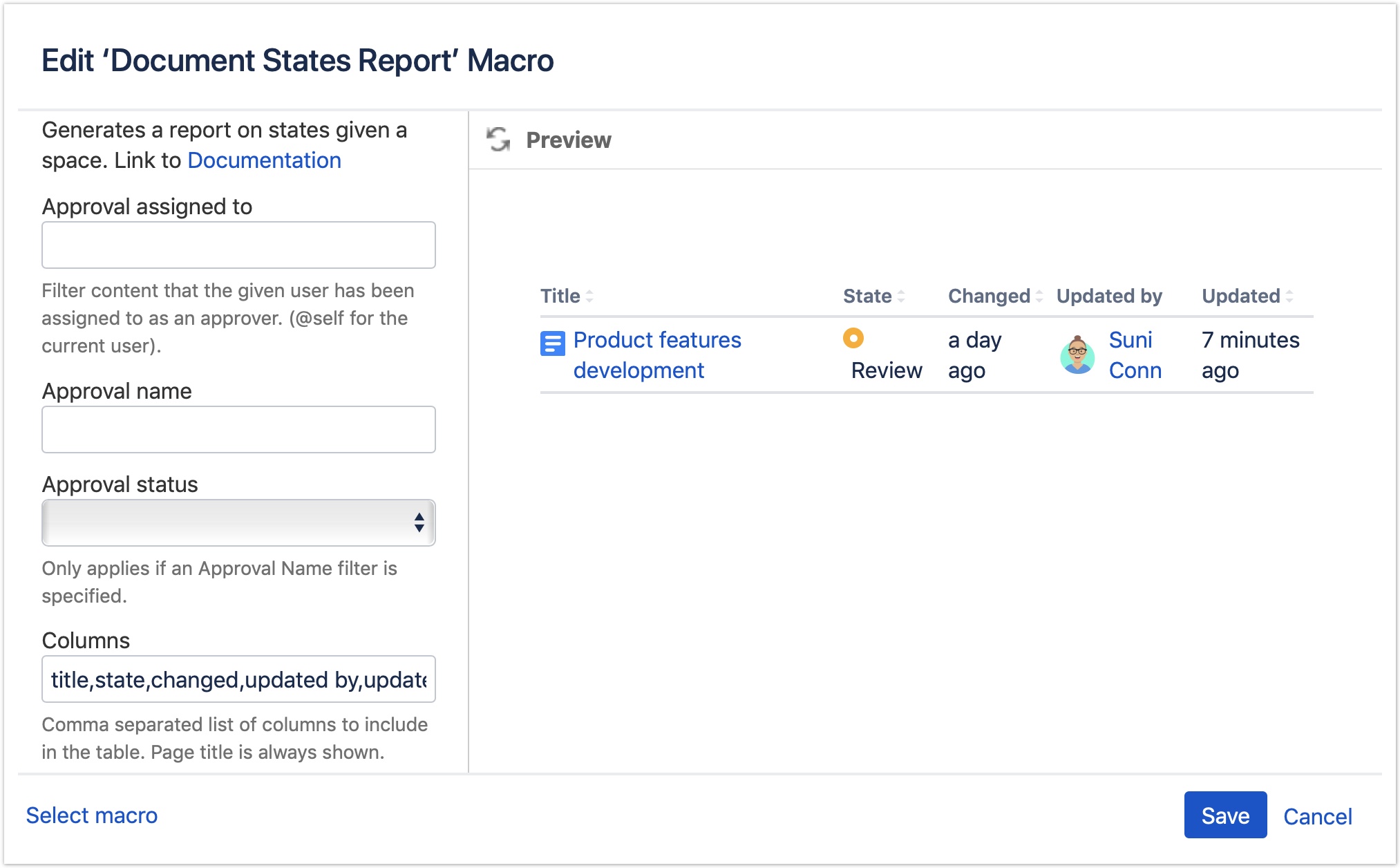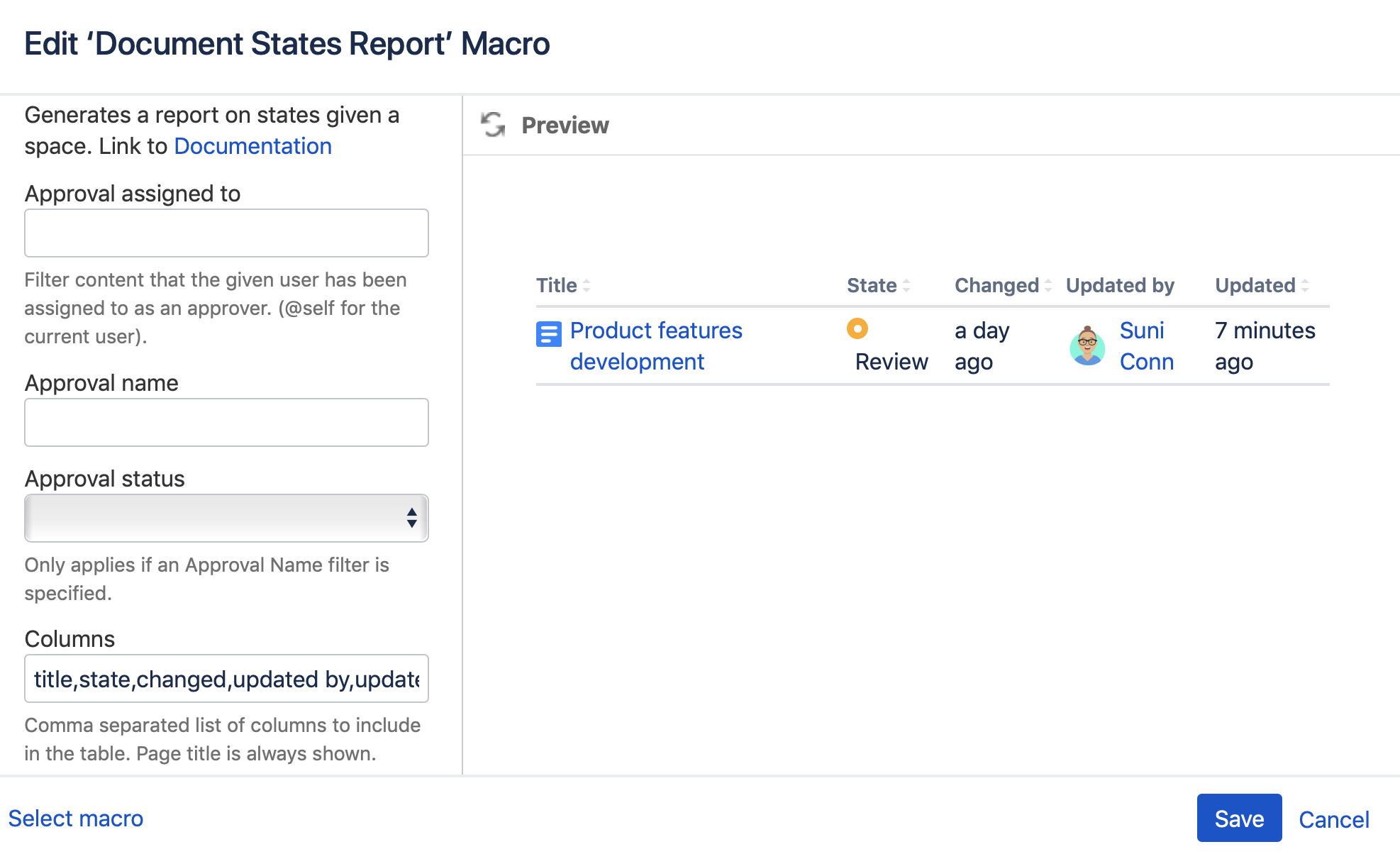| Table of Contents | ||||||||||||
|---|---|---|---|---|---|---|---|---|---|---|---|---|
|
| Excerpt | ||
|---|---|---|
| ||
Display on a page the workflow state information from content across one or more spaces including options to filter to specific states, spaces, and named approval(s) |
...
This workflow information in the reporting columns can include
time elapsed since last state change
the user who actioned the last state change to the current state
approvals in the state and approval information including reviewers and decisions
One or more filters can be added to the report macro, for example, to limit the display of workflow information to states with one or more named approvals in the state and the current approval status.
Once added to a page, the report macro will dynamically update the displayed information. It's great for keeping track of content workflow states across multiple spaces.
Permissions
Anyone can see this report.
view-only users will only see results for content that has reached a Published (
final=true) state, even if there are subsequent draft-state edits to that contentcontent that has not yet been published or content under a workflow that does not define a published state, will not be shown.
Admins can make all results available to everyone by changing the Workflow Activity and Drafts Visibilitysetting.
Adding the report
To add the report to a page choose the Document States Report macro.
In the editor, choose
InsertInsert → Other Macros → Reporting → Document States
ReportReport or type {Document States ...
onon the page and select { Document States Report }
Choose
EditEdit the macro
Choose report filters and display column settings
scroll down the macro editor to add/edit report filter options
the report columns display options by default are the comma-separated list title,state,changed,updated by,updated
by default, the report displays 20 items per page
Choose Save to update the macro on the draft page
Choose Update
toto add the report to the page
Here's how the report looks on your page.
...
Mouse over the report to display the report dropdown menu button options on the page. These allow a user to filter the page display by Workflow and/or State.
...
Edit the Document States report macro to customize the report by
choosing the information to be displayed in each column of the report
adding one or more filters
Customize the displayed columns
In the macro editor amending the listed columns to title, state, changed, approval status, approvals, updated by, updated, created, created by and space displays details of any approvals in each of the current workflow states.
...
If there are multiple approvals in a state, scroll over the approval icon to display the approval name and any users assigned as approvers.
...
The filtered report displays only the page(s) with the named QA Review approval.
...
The report macro can also filter approvals on approval status and approval assignee.
...
The filters are listed alphabetically in the macro editor.
Setting | Default | Notes |
|---|---|---|
Approval assigned to | blank | The user assigned to an approval. Options
|
|
| ||
Approval name | blank | Name of the approval |
Approval status | blank | Only applies if an Approval name filter is specified. Filters by approval status from dropdown menu options.
|
CQL Filter | blank | A comma-separated list of CQL filters - the values must be indexed. For CQL field references
|
include OR |
and comparison operators
|
form | ||
Label | blank | Should the report be filtered by content label(s)?
If using a list of labels, you can prefix the list |
with | ||
Number of items to display | 20 | The maximum number of results to show per page. |
Parent page | blank |
|
Spaces(s) | @self | Which space(s) should be included in the report?
|
| ||
State | blank | Should the report be filtered to a specific state or state(s)?
|
Workflow(s) | blank | A comma-separated list of workflows to be displayed. |
Reporting columns
| Anchor | ||||
|---|---|---|---|---|
|
All columns except Page Title can be added or removed from the displayed report. The column display order on the page is defined by the order of entry of the column in the macro editor.
The default column entry for the column display is
title,state,changed,updated by,updated
These can be used to provide parity of report display when choosing to display state approval information.
Only the following columns
...
are sortable
...
in the UI of the report.
Title
Created
Due date
Read Confirmation
State
Updated
Created by
Workflow
Report Column Entry | Description | Version |
|---|---|---|
title | Page title (always displayed) | 1.10.0+ |
approvals | Approval(s) in the current specified state
|
Click each approval icon to show the assigned user(s) | 1.10.0+ | |
approval status | Displayed as an approval status lozenge
If no approval is present in the current state, no approval status is displayed | 1.10.0+ |
approved version | The approved (final state) page version | 1.12.0+ |
approved version approvers | The user(s) that caused the page to enter the final state | 1.12.0+ |
approved version date | Duration since the approved (final state) was approved | 1.12.0+ |
changed | Duration since the last state change | 1.10.0+ |
changed by | The user that caused the page to enter the current state. In the case of a content review with multiple approvers, this is the final approver | 1.10.0+ |
created | Duration since page creation | 1.12.2+ |
created by | The user that created the page | 1.12.2+ |
due date | Duration until state expiry | 1.10.0+ |
state | The current state of the content with state icon | 1.10.0+ |
space | The name of the space that the page is in | 1.12.2+ |
updated | Duration since last page edit | 1.10.0+ |
updated by | The user that last edited the page | 1.10.0+ |
workflow | The workflow applied
| 1.10.0+ |